Key Takeaways
A report conveys that about 80% of WhatsApp messages are opened within the first five minutes of being sent. When using WhatsApp for the first time or reinstalling it, entering your phone number is a critical step for verification.
A One-Time Password (OTP) is sent to your phone via SMS or a phone call to complete this process, allowing you access to all of WhatsApp's features. But what happens when this WhatsApp verification code doesn't appear?
Reasons Why the WhatsApp Verification Code Fails to Appear
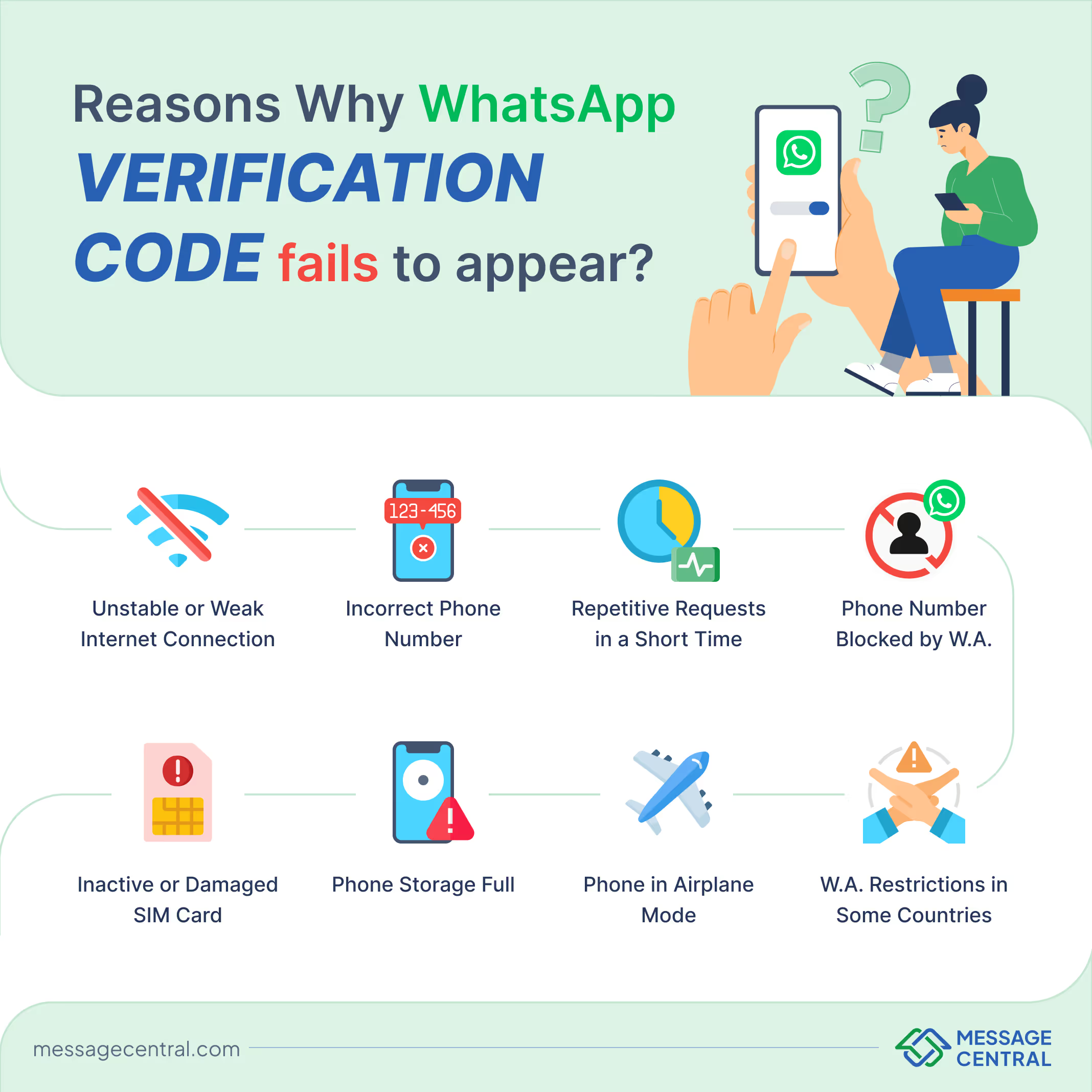
Here are some of the most common reasons why WhatsApp verification code fails to appear
- Unstable or Weak Internet Connection
- Even though the OTP is delivered via a text message, a poor internet connection can hinder WhatsApp from processing the verification request.
- Connectivity issues can delay or prevent the code from being generated and sent to your phone.
- A slow or intermittent internet connection can also cause problems during the initial phone number verification stage.
- Incorrect Phone Number
- A common mistake during the registration process is entering an incorrect phone number.
- Missing digits, entering the wrong country code or minor typographical errors can cause the OTP to be sent to an unintended number.
- Always double-check your phone number before submitting it for verification.
- Multiple Code Requests in a Short Time
- Repeatedly requesting the verification code in a short span of time can lead to WhatsApp flagging your requests as spam.
- This security measure is meant to protect users from suspicious or fraudulent activity. Hence, it may sometimes also hinder the marketing campaigns of businesses. With WhatsApp Now, businesses can send personalised broadcast messages to reach their ROI targets.
- WhatsApp may temporarily delay or block further requests if too many have been made in quick succession.
- Phone Number Blocked by WhatsApp
- If WhatsApp has blocked your number due to policy violations or suspicious activity, it will not send the verification code.
- Phone numbers may be blocked if they have been reported or used for activities that breach WhatsApp's terms of service.
- To resolve this, users must contact WhatsApp support to lift the block and proceed with verification.
- Inactive or Damaged SIM Card
- Since the OTP is sent via SMS, your SIM card must be active to receive it.
- If the SIM card is inactive, damaged or facing network issues, it won’t be able to receive the code.
- Check with your service provider to ensure your SIM card is in good working condition.
- Phone Storage Full
- If your phone's storage is full, it might not be able to receive new SMS messages, including the WhatsApp OTP.
- Clearing up some space by deleting old messages or unused apps can help in receiving the verification code.
- Make sure there’s sufficient storage on your phone for SMS messages to be received.
- Phone in Airplane Mode
- When airplane mode is enabled, all network functions, including calls and SMS, are disabled.
- This prevents you from receiving the verification code.
- Ensure airplane mode is turned off while you wait for the verification SMS or call.
- WhatsApp Restrictions in Some Countries
- In certain countries, WhatsApp is either restricted or banned due to government regulations or censorship policies.
- These restrictions may prevent you from receiving the verification code as WhatsApp services are limited or blocked altogether.
- To bypass these restrictions, some users rely on VPN services, which can reroute your connection through a country where WhatsApp is accessible.
How to Resolve the Issue
If you're experiencing any of the issues listed above, here are ten ways to address them and ensure you receive your WhatsApp OTP.
- Restart Your Device
Sometimes, simply restarting your phone can fix various issues, including connectivity or system glitches that might prevent the delivery of the OTP. After rebooting, try requesting the code again.
- Clear WhatsApp Cache
On Android, app cache can occasionally cause issues with performance. Go to your phone’s settings, find WhatsApp under apps, and clear the cache. This can help resolve problems related to app performance, including OTP delivery issues.
- Disable Battery Saver or Data Saver Modes
Some phones have battery or data-saving modes that restrict background app activities. These modes can interfere with WhatsApp’s ability to process OTP requests. Ensure these features are turned off, and then try requesting the verification code again.
- Ensure Sufficient Storage Space
If your phone’s internal storage is full, it can cause SMS messages to fail to arrive. Check your phone's storage settings and free up some space by deleting unnecessary apps or files to ensure SMS delivery.
- Check for SIM Restrictions
If you're using a dual SIM phone, ensure that you have set the correct SIM card as the default for SMS. Some devices may require you to select which SIM card to use for messaging. Also, check if your SIM has any restrictions, like being set to a "data-only" profile.
- Verify Network Permissions for WhatsApp
Check your device's app permissions and ensure WhatsApp has access to necessary services like SMS and mobile data. On Android or iOS, you can manage these permissions in the phone’s settings under apps or privacy.
- Turn Off VPN or Proxy Services
VPNs or proxy services may disrupt the connection between your phone and WhatsApp’s servers. Temporarily disabling these services may resolve any conflicts preventing OTP delivery.
- Check Do Not Disturb (DND) Settings
If your phone has Do Not Disturb mode enabled, it may block notifications, including incoming SMS or calls for the verification code. Disable DND or adjust its settings to allow messages or calls from unknown numbers.
- Switch to Another Device for Verification
If you still can’t receive the OTP on your primary device, try inserting your SIM card into another phone to complete the verification process. Once you’ve verified, you can move back to your main device.
- Contact Your Carrier for Message Delivery Issues
If none of the above solutions work, your mobile service provider may be experiencing issues. Contact your carrier to check if there are network outages, blocked SMS or any issues specific to your number that might be affecting the delivery of the WhatsApp OTP.
Conclusion
In conclusion, not receiving a WhatsApp verification code can be a frustrating experience, but with a few simple steps, it can often be resolved quickly. Verifying your phone number, improving your internet connection and ensuring your SIM card is active are key factors in resolving the issue. For more persistent problems, options like receiving the code via phone call or checking WhatsApp servers may prove helpful.













