Key Takeaways
- WhatsApp messages are offered as templates and provide a structured manner in which businesses can efficiently communicate with consumers
- The templates are pre approved by WhatsApp to ensure that there is absolutely no spam and inconsistent communication via the platform
- Transactional and promotional are the two types of content templates for communicating using WhatsApp
- Registration of templates is a separate process which is often facilitated by WhatsApp API providers
- There are some best practices associated with WhatsApp templates like crafting compelling content, adhering to guidelines etc.
In comparison to SMS marketing, WhatsApp marketing has picked up rather quickly. This is especially the case of certain geographies like India, Russia, Malaysia, Brazil etc.
WhatsApp message templates, offered through the WhatsApp Business API, are pre-approved, structured ways businesses can communicate efficiently with customers, including for marketing and customer service.
These regulatory-compliant templates are instrumental for businesses aiming to send reminders, notifications, and custom updates, ensuring a seamless and personalised customer experience.
Before using these vital tools, each template must undergo approval to ensure compliance with WhatsApp's stringent guidelines. This authorization process underlines the importance of maintaining high-quality, engaging communications that respect customer feedback and engagement, setting a foundation for effective WhatsApp marketing strategies.
Understanding WhatsApp Message Templates
WhatsApp works in a different way than other communication channels.
Understanding the intricacies of WhatsApp message templates is pivotal for businesses aiming to leverage the WhatsApp Business Platform for enhanced customer communication.
These templates are structured messages that require prior approval from WhatsApp to ensure they meet specific guidelines. They provide a streamlined and compliant way to send transactional or promotional content i.e. WhatsApp marketing to customers.
Types of Message Templates:
- Transactional: For updates like payment confirmations, appointment reminders, and shipping information. For example: WhatsApp OTP.
- Promotional: To send offers, discounts, or any marketing content.
- Formats Available: Templates can be text-based, media-based, or interactive with Call to Action (CTA) buttons or Quick Replies.
Customization and Approval:
- Personalization: Utilize variables (e.g., {{1}}, {{2}}, {{3}}) for dynamic content like names, OTPs, and payment links entailing in a personalized WhatsApp broadcast.
- Approval Process: Submit templates for approval, ensuring they adhere to WhatsApp's Commerce and Business Policies. Common reasons for rejection include improper formatting, use of special characters in variables, and potential policy violations.
Engagement and Quality:
- Feedback Mechanism: WhatsApp monitors user interactions, including blocks and quality ratings, to maintain high engagement standards. Templates might be paused or disabled based on customer feedback of WhatsApp marketing messages.
- Interactive Features: Incorporate CTA buttons or Quick Replies to enhance engagement, with limitations on the number of replies and character count.
Businesses must navigate these guidelines carefully, ensuring their message templates are not only compliant but also optimized for engagement and customer satisfaction.
How to Register Your Template with WhatsApp using WhatsApp Manager
To register your WhatsApp template and embark on a seamless communication journey with your customers, follow these meticulously outlined steps:
Initiate the Process:
- Access WhatsApp Manager or the WhatsApp Business Account's Message Templates endpoint to create your WhatsApp message template.
- Navigate to the Business Manager, select 'WhatsApp Accounts', choose the specific account, and proceed to 'Settings' followed by 'WhatsApp Manager'.
Craft Your Template:
- Click on 'Create Message Template' in the dialogue box on the left.
- Select the appropriate category for your template, enter a name, choose languages, and continue.
- Design your message, incorporating elements such as a header (text or media), body (text with formatting options and variables), footer (grey text), and buttons (call-to-action or quick reply).
- Preview your message, ensuring it aligns with your communication goals.
- Add sample content, ensuring it is devoid of any private or personal information to aid in the review process.
Submission and Approval:
- Submit the template for review, adhering to specific guidelines such as using lowercase alphanumeric characters and underscores, avoiding newlines, tabs, or more than four consecutive spaces, and meeting length restrictions.
- The approval process may take up to 24 hours. If rejected, you may need to edit and resubmit or appeal the decision.
- Upon successful submission, make a POST request to the /messages endpoint with the recipient's ID, type as template, and include the template details like namespace, name, language, and components.
Remember, WhatsApp is transitioning to the next generation WhatsApp Cloud API, so consider migrating to ensure continued service.
Following these steps meticulously will not only streamline your template registration process but also enhance your communication strategies on the WhatsApp Business Platform.
With new functionalities like WhatsApp flows, the platform is becoming more sophisticated to handle a 360-degree version of entire customer experience for a brand within the platform.
How to Register Your Template with WhatsApp using WhatsApp Now
WhatsApp Now is a WhatsApp marketing platform by Message Central solving for multiple WhatsApp use cases like WhatsApp broadcasts, WhatsApp live chat support etc.
You can either register a new template or use any of the predefined templates in the platform.
- You can navigate to Campaigns (left panel)> Templates as shown in the screen below.

- After clicking on “New Templates” on the Templates screen, you can click on “Craft from scratch”.
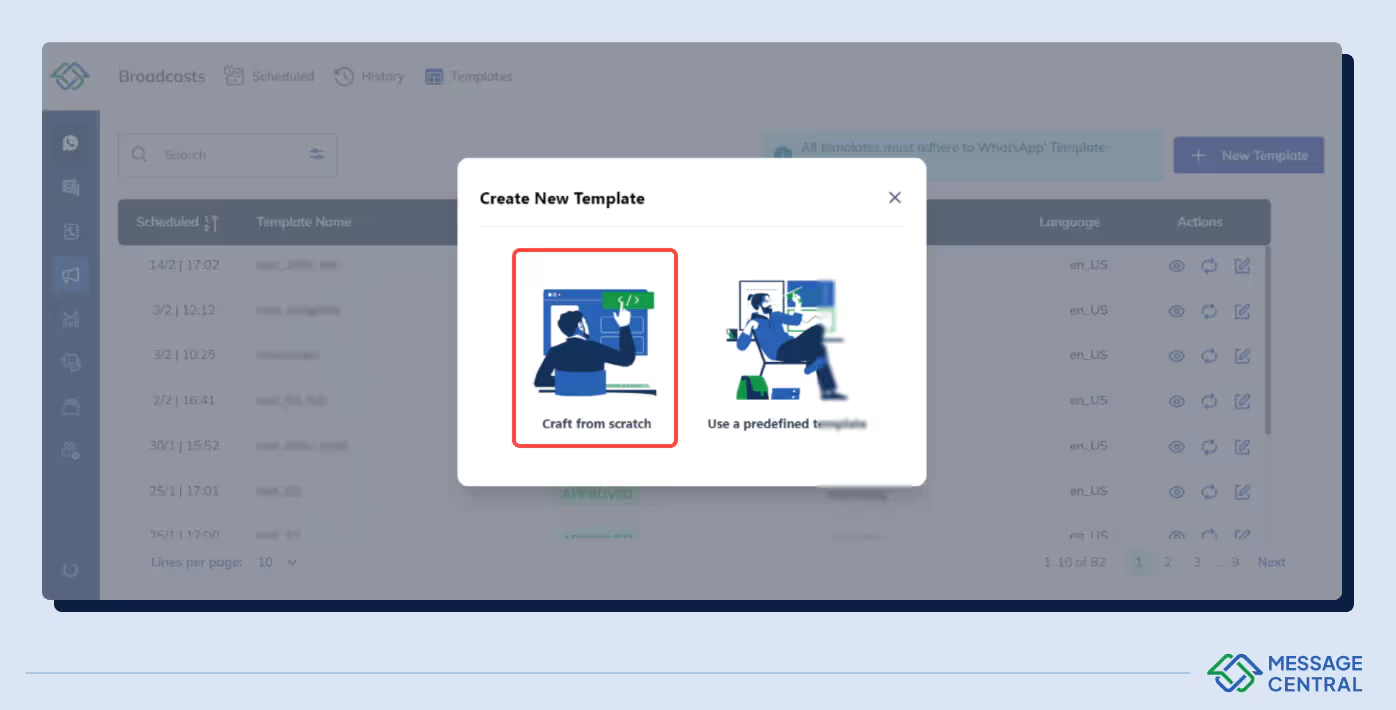
- You’d land on compose template screen on which you can fill all the details. You’d need to add template name and select template category. You can also chose to add header, footer and any additional button.
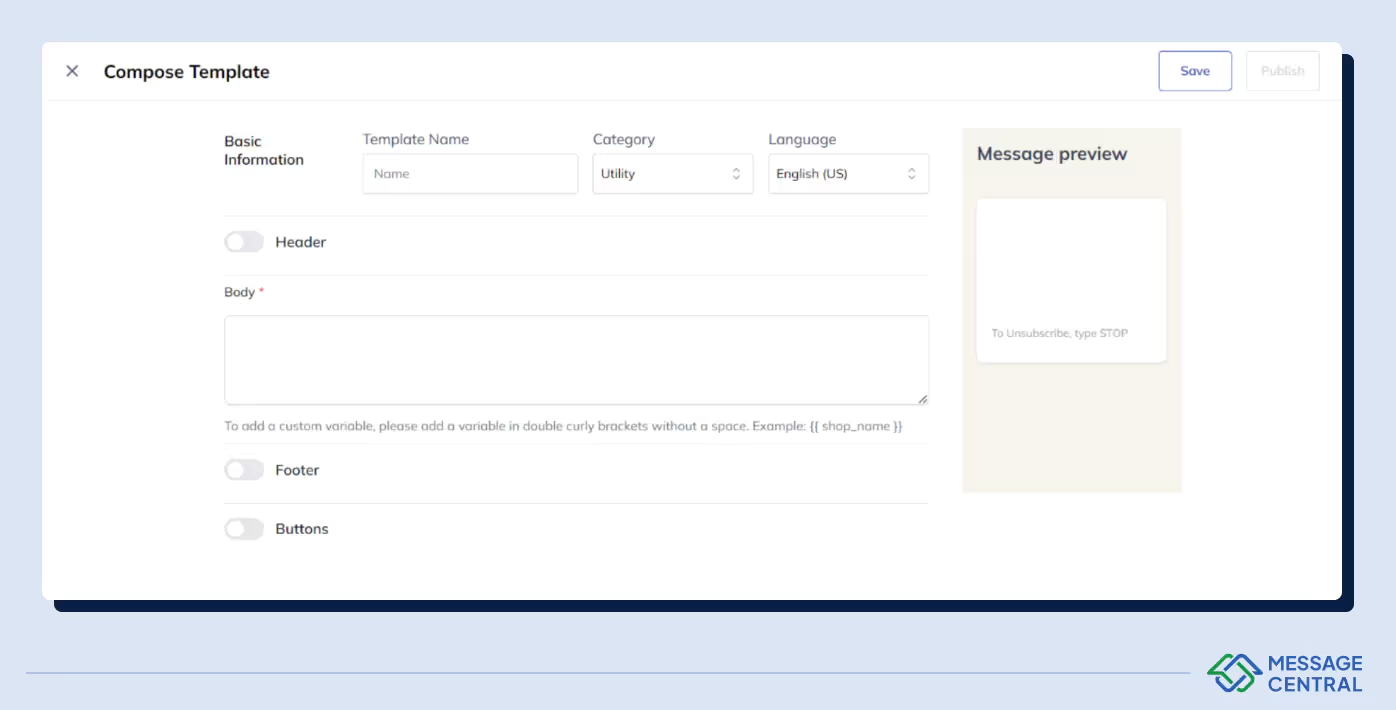
- You can then save the template or publish it directly.
Best Practices for Using WhatsApp Message Templates
To harness the full potential of WhatsApp message templates and ensure your messages resonate with your audience while adhering to WhatsApp's policies, consider the following best practices:
Engage Within Guidelines
- Opt-in Requirement: Always ensure that your audience has opted-in before sending message templates to comply with WhatsApp's policies.
- 24-hour Window: Initiate chat messages within a 24-hour window following a customer's last message. Beyond this period, rely on message templates for re-engagement.
Craft Compelling Content
- Message Length and Format: Keep templates within 1024 characters, using formatting options like italic, bold, or underlined for emphasis. Incorporate variables for a personalized touch.
- Avoid Spam: Stick to lowercase letters, numbers, and underscores in template names. Ensure content is concise, error-free, and strictly non-spammy to meet approval standards.
Enhance Engagement and Understand Costs
- Interactive Elements: Within the 24-hour window, enrich your messages with media at no additional cost. Post the window, interactive buttons can re-engage users effectively.
- Cost Considerations: Be mindful that template pricing varies by message volume and recipient's country code. Additional charges may apply when utilizing services from WhatsApp partners.
By adhering to these practices, businesses can create impactful, personalized, and compliant WhatsApp message templates that enhance customer engagement and service.
Conclusion
Through the exploration of WhatsApp templates, we've unveiled the intricacies and strategic utilization of this powerful communication tool, designed to enhance customer interactions. The importance of understanding the types of templates, their formats, and the rigorous approval process cannot be overstated, as these elements are fundamental in crafting messages that not only comply with WhatsApp's guidelines but also resonate with the audience. The guidelines provided for registering and utilizing these templates underscore the necessity of adhering to WhatsApp's policies to foster meaningful and effective customer engagements.
FAQs
Q1: What types of message templates are available on WhatsApp?
WhatsApp has streamlined its message templates into four main categories as of February 2023. These are:
- Marketing: For sending promotional content, product updates, and other materials to boost engagement.
- Utility: Messages that provide practical information or assistance to users.
- Authentication: Used for verifying user identity, such as sending OTPs or login confirmations.
- Service: For customer support and service-related communications.
Q2: How can I get my WhatsApp message template approved?
To get your message template approved, follow the approval process by submitting your template through the WhatsApp Manager. It typically takes up to 24 hours for the approval decision. You will be notified of the decision in your WhatsApp Manager, and an email will be sent to your Business Manager admins.
Q3: What are the steps to create a chat template in WhatsApp?
To create a chat template on WhatsApp, follow this guide:
- Access the WhatsApp Manager.
- Fill in the required fields.
- Select the category for your template message.
- Choose the message type and language.
- Name your template message.
- Format your template message accordingly.
- Include interactive actions, if necessary, such as quick replies.
Q4: What conversation categories exist within WhatsApp Business?
WhatsApp Business has four distinct conversation categories that businesses can use to communicate with customers:
- Marketing: To initiate conversations with marketing content.
- Utility: For practical and informational exchanges.
- Authentication: To start conversations that involve user verification.
- Service: To engage in customer service and support dialogues. Businesses can initiate conversations in the marketing, utility, or authentication categories using template messages.




.avif)








