Key Takeaways
- An SMS verification code is an OTP sent by businesses to identify user's identities
- Businesses generally use SMS verification providers like Message Central to enable the same
- There are multiple reasons why you could not be receiving an SMS verification code like network connectivity, space in inbox etc.
According to a report, 61% of consumers expect 2FA messages to arrive within a minute. By sending a one-time password (OTP SMS) directly to a user’s phone, this method provides an extra layer of security, protecting accounts from unauthorized access.
Simple yet effective, SMS verification is used across platforms from banking to social media to keep information safe. The main objective of sending an SMS verification code is user identity verification.
How to Receive SMS Verification Code?
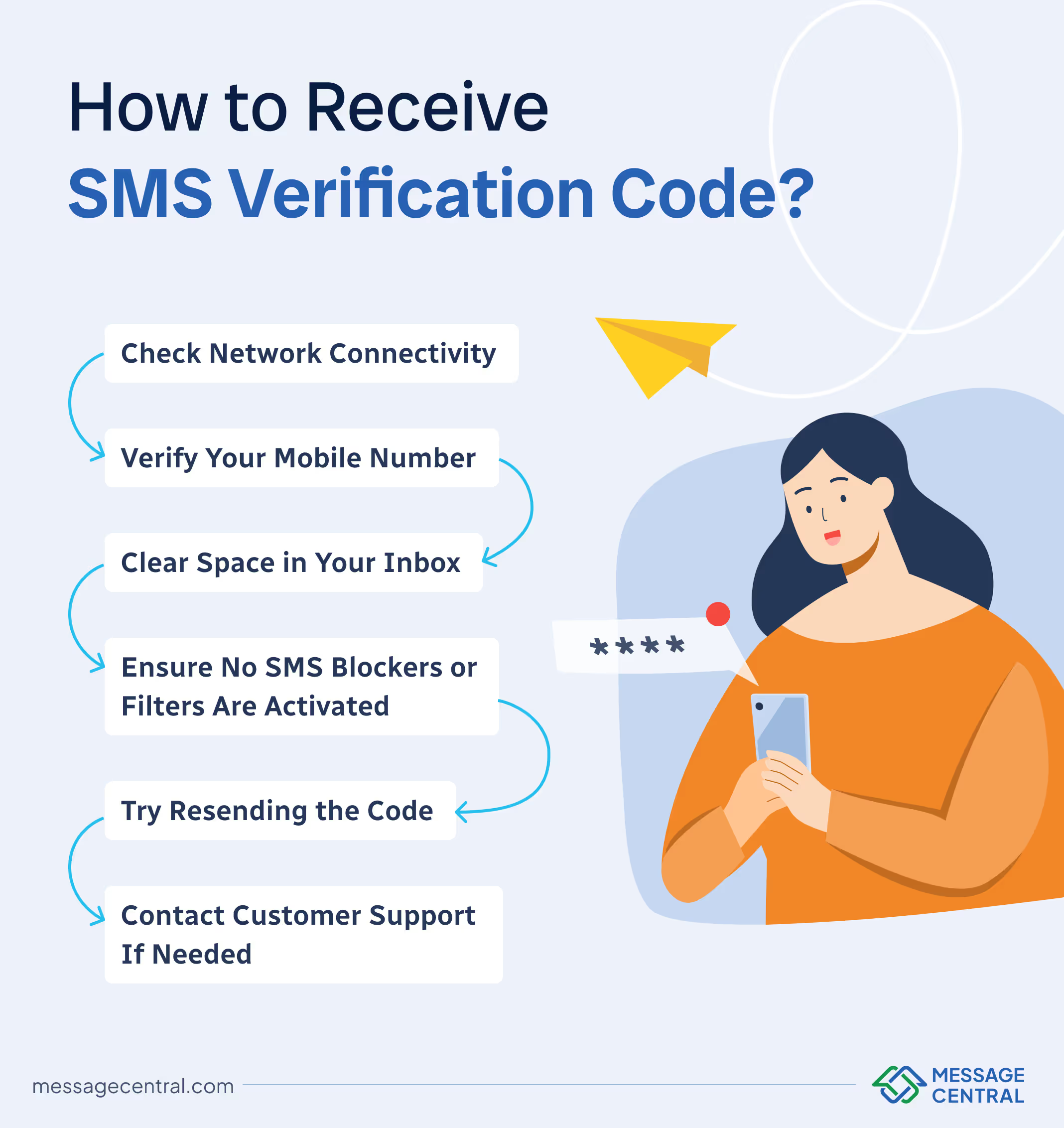
- Check Network Connectivity
Ensure you have stable mobile network coverage, as weak signals can delay SMS verification code delivery. If possible, switch from Wi-Fi to mobile data or vice versa, as this may improve reception for receiving codes promptly.
- Verify Your Mobile Number
Make sure your registered mobile number is correct to avoid missed OTP SMS deliveries. Double-checking your number during registration can prevent common errors and ensure smooth verification.
- Clear Space in Your Inbox
If your SMS inbox is full, new messages, including OTPs, may not arrive. Regularly clearing out old messages can help keep space free for incoming verification codes.
- Ensure No SMS Blockers or Filters Are Activated
Some anti-spam filters or SMS blockers may prevent OTP messages from being received. Review your settings to confirm no filters are blocking verification codes.
- Try Resending the Code
If the OTP SMS doesn’t arrive, wait a moment and try the resend option. Avoid excessive resend attempts, as multiple requests in a short time can trigger system blocks.
- Contact Customer Support If Needed
If you’re still not receiving the code, reach out to customer support. They can help troubleshoot issues related to SMS verification and ensure you receive your OTP.
Why is SMS Verification Important?
Here is what makes SMS verification important
- Ensures Secure Authentication
SMS verification strengthens account security by requiring more than just a password. When users receive an OTP (One-Time Password) SMS, they validate their identity through a unique code, making it harder for intruders to gain access.
This added step ensures only verified users can proceed, protecting sensitive information.
- Combats Unauthorized Access
Hackers face greater challenges with SMS verification since access requires not only login credentials but also the user’s phone. The unique code is sent directly to the user’s mobile device, which helps deter unauthorized access and keeps accounts secure from external threats.
- Ease of Use and Accessibility
As a universally supported technology, SMS works on nearly all mobile phones, even without internet access. This makes SMS verification convenient and accessible, providing users with a reliable way to secure their accounts without needing specialized apps or connectivity.
You can also read our detailed guide on what is SMS verification for a better understanding.
How do SMS Verification Work?
Here’s how SMS verification work
Step 1
The user initiates an action requiring identity verification such as logging in, creating an account, or confirming a transaction. This triggers the system to start the verification process, aiming to confirm the user’s identity before granting access.
Step 2
The system then generates a unique, time-sensitive OTP and sends it to the user’s registered mobile number via SMS. Each OTP is randomly generated and valid only for a short period, reducing the chance of misuse. Sending high speed SMS OTP is just a click away with Verify Now by Message Central.
Step 3
The user receives the OTP SMS on their device, where they enter the code into the designated verification field on the platform. This step requires prompt action since OTP codes typically expire within a few minutes for security.
Step 4
Upon successful entry of the correct OTP code, the system verifies the match and authorizes the requested action, allowing the user to proceed. If the code is incorrect or expired, access is denied, reinforcing security.
We have also covered the step-by-step process of sending OTP SMS to a mobile number. You can check the guide and follow the steps to configure SMS verification for your business.
SMS Verification with Message Central
Verify Now by Message Central is an OTP service provider simplifying user authentication for businesses. The platform lets brands implement OTP verification using multiple channels including SMS and WhatsApp.
The platform also provides a fallback mechanism wherein multiple channels are used to deliver OTP. This assures that the OTP SMS is delivered to the user in 100% of the cases.
You can simply signup to get started.
Conclusion
In summary, SMS verification is a powerful tool for securing online accounts, offering an extra layer of protection through OTP SMS codes sent directly to users' devices.
By following best practices, like ensuring network connectivity, verifying your mobile number and managing SMS blockers, you can reliably receive verification codes when needed. This simple yet effective method enhances security without complicating the user experience, making it ideal for authentication across industries.




.avif)








