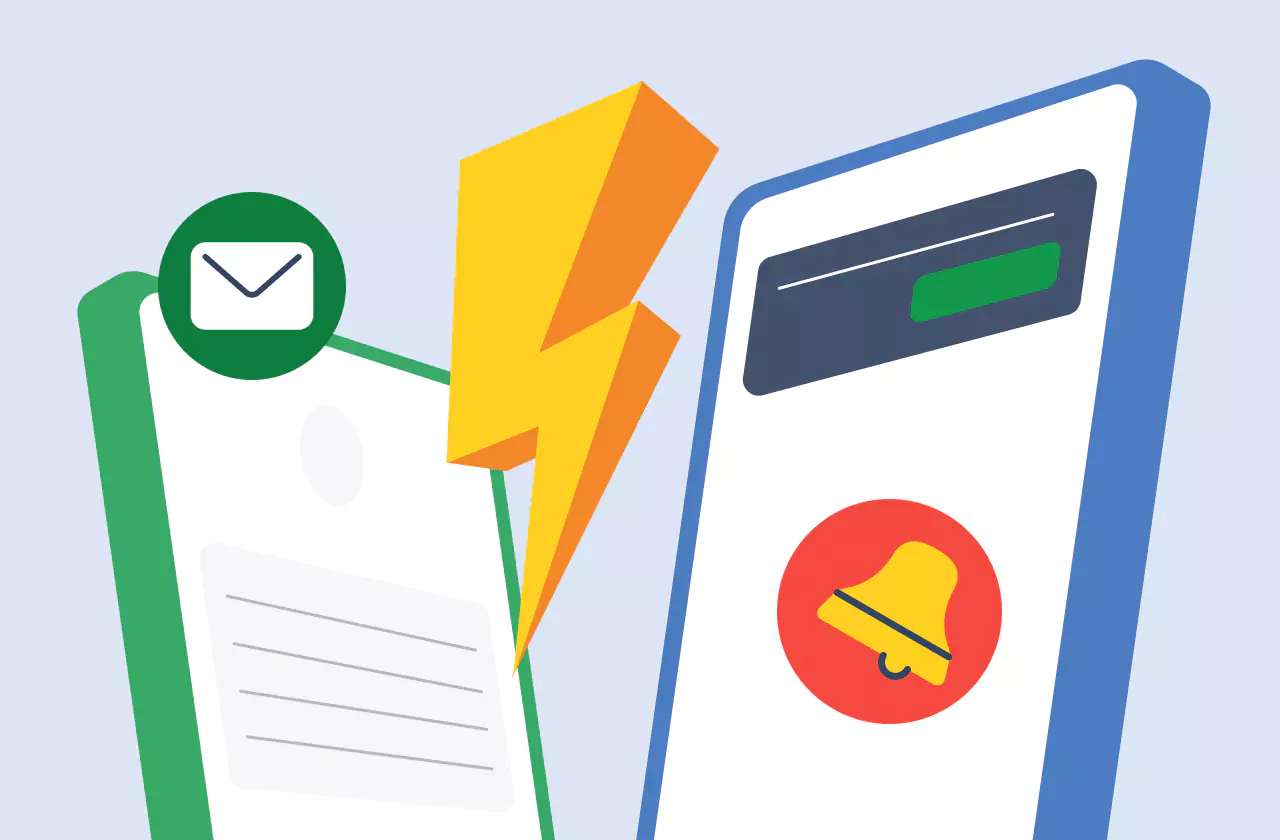Key Takeaways
- WhatsApp web is a browser version of WhatsApp which lets users access all the functionalities including sending and receiving messages, share photos and videos through a computer's web browser
- You can log in to WhatsApp web using your android or iphone device
- WhatsApp desktop app can also be leveraged to use WhatsApp business on a computer
- You can also follow certain steps to stay logged in using WhatsApp Web without your smartphone
- There are multiple benefits of using WhatsApp business web including multi device login, easy file sharing etc.
Communication has become more seamless and convenient than ever before. One platform that has revolutionized the way we connect with others is WhatsApp.
With its user-friendly interface and extensive features, WhatsApp has become the go-to messaging app for millions of people worldwide, specifically 2.78 billion active users in over 180 countries. The number is set to reach 3.14 billion by 2025.
WhatsApp has also taken a large share of business marketing as brands are jumping on using WhatsApp business APIs. In order to facilitate demand, there are a lot of WhatsApp marketing software in the market like WhatsApp Now, enabling multiple use cases.
Although for use cases like user authentication, businesses still prefer SMS verification, promotional messaging has aggressively started using WhatsApp marketing.
In this comprehensive guide, we will walk you through everything you need to know about using WhatsApp Web on your web browser and the WhatsApp Desktop App for both Windows and Mac. Let's dive in!
What is WhatsApp Web?
WhatsApp Web is a web-based version of the WhatsApp messaging app, which is different from a WhatsApp marketing software, that allows users to send and receive messages, share photos and videos, and more, all from the convenience of their computer's web browser.
To use WhatsApp Web, you need to have the WhatsApp mobile app installed on your phone and be logged into your account. Once you're signed in, you can seamlessly use WhatsApp on your computer, syncing your messages and conversations between your phone and computer.
How to Use WhatsApp Web on a Web Browser
Using WhatsApp Web on a web browser is a simple process. Whether you're using an Android or iPhone device, the steps to log in are similar. Here's a step-by-step guide on how to use WhatsApp Web on a web browser:
Logging in from an Android Device
- Open your preferred web browser and go to the WhatsApp Web website - https://web.whatsapp.com/.
- On your Android device, open the WhatsApp app and tap the three dots in the top right corner.
- Tap on "Linked Devices" and then select "Link a Device."
- Use your phone to scan the QR code displayed on the web browser.
- Once the QR code is scanned, you will be logged in to WhatsApp Web on your web browser.
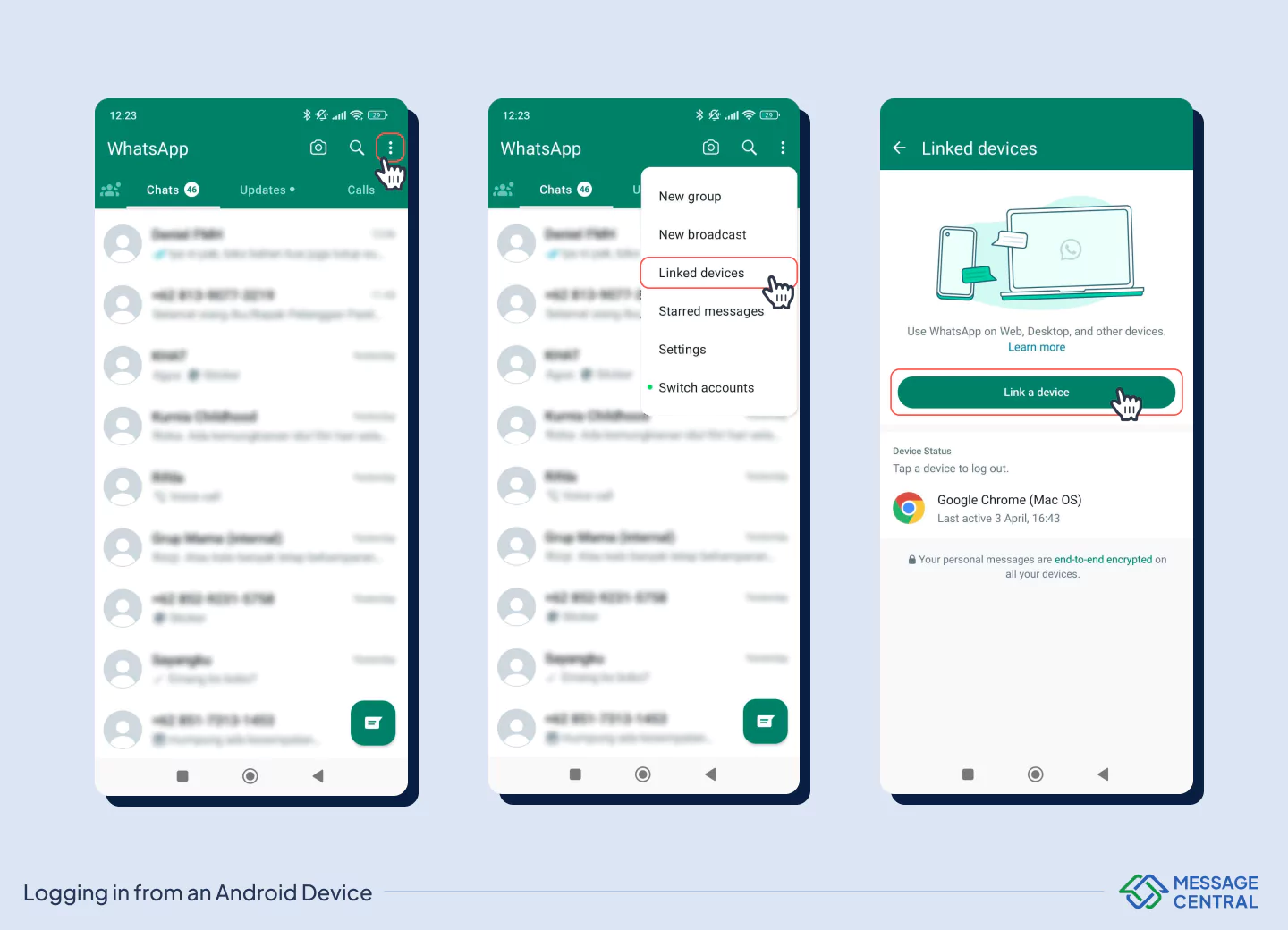
Logging in from an iPhone
- Open your preferred web browser and go to the WhatsApp Web website
- On your iPhone, open the WhatsApp app and go to WhatsApp Settings.
- Tap on "Linked Devices" and then select "Link a Device."
- Use your phone to scan the QR code displayed on the web browser.
- Once the QR code is scanned, you will be logged in to WhatsApp Web on your web browser.
By following these steps, you can easily log in to WhatsApp Web on your web browser and start using WhatsApp on your computer.
How to Use WhatsApp on the Desktop App
If you prefer using dedicated apps for different tasks, you can also use the WhatsApp Desktop App on your Windows laptop or MacBook. This is especially useful for businesses using WhatsApp business app instead of WhatsApp cloud API.
The desktop app offers additional features such as voice and video calls, as well as keyboard shortcuts for quick actions. Here's how to use WhatsApp on the desktop app:
Logging in from a Windows Laptop
- Download the WhatsApp Desktop App from the official WhatsApp desktop app website
- Install the app on your Windows laptop.
- Open the app, and a QR code will be displayed on the screen.
On your Android or iPhone device,
- Open the WhatsApp app and go to WhatsApp Settings.
- Tap on "Linked Devices" and then select "Link a Device."
- Use your phone to scan the QR code displayed on the desktop app.
- Once the QR code is scanned, you will be logged in to WhatsApp on your Windows laptop.
Logging in from a MacBook
- Download the WhatsApp Desktop App from the official website
- Install the app on your MacBook.
- Open the app, and a QR code will be displayed on the screen.
- On your iPhone or Android device, open the WhatsApp app and go to WhatsApp Settings.
- Tap on "Linked Devices" and then select "Link a Device."
- Use your phone to scan the QR code displayed on the desktop app.
- Once the QR code is scanned, you will be logged in to WhatsApp on your MacBook.
Using the WhatsApp Desktop App provides a more comprehensive experience, with additional features and functionalities compared to WhatsApp Web on a web browser.
How to Stay Logged in to WhatsApp Web without Your Smartphone
Previously, you needed to keep your smartphone connected and online to use WhatsApp Web. However, with the latest update, you can now stay logged in to WhatsApp Web on your computer even without your smartphone.
This new multi-device feature allows you to access WhatsApp Web independently. This is very crucial for businesses using WhatsApp marketing aggressively.
Here's how to stay logged in to WhatsApp Web without your smartphone:
- Open WhatsApp on your phone and go to WhatsApp Settings.
- Tap on "Linked Devices" and select the device you want to stay logged in to.
- Tap on "Keep me logged in" or enable the "Remember me" option.
By following these steps, you can use WhatsApp Web on your computer without the need for your smartphone to be constantly connected.
Logging Out of WhatsApp
If you want to log out of WhatsApp Web or the WhatsApp Desktop App, you can do so easily. Here's how to log out:
Logging out from Your PC or Laptop
- Open WhatsApp Web or the WhatsApp Desktop App.
- Click on the menu icon (three dots or arrow).
- From the drop-down menu, select "Log out."
By following these steps, you will be logged out of WhatsApp Web or the WhatsApp Desktop App on your PC or laptop.
Logging out from Your Phone
- Open WhatsApp on your phone.
- Go to WhatsApp Settings.
- Tap on "Linked Devices."
- Select the device you want to log out from.
- Tap on "Log out."
By following these steps, you will be logged out of WhatsApp Web or the WhatsApp Desktop App on your phone.
The Benefits of Using WhatsApp Web for Businesses
Using WhatsApp Web offers several benefits, making it a convenient tool for both personal and business use. Here are some of the main benefits of using WhatsApp Web:
- Faster Typing: With a physical keyboard on your computer, you can type messages more quickly and efficiently, especially for longer conversations. This is also true while providing customer support with WhatsApp.
- Easy File Sharing: WhatsApp Web makes it easy to share files, including photos, videos, documents, and contacts, directly from your computer.
- PC User Convenience: If you prefer working on your computer, using WhatsApp Web allows you to communicate with others while using other work-related tools on the same device.
- Independent Operation: Once logged in, you don't need to keep your smartphone online or connected to use WhatsApp Web. It operates independently on your computer.
- Multi-Device Login: WhatsApp Web allows you to log in to a single WhatsApp account on up to four different devices, making it ideal for small businesses and customer support teams using WhatsApp business notifications.
Additionally, the latest update allows group video and audio calls on the WhatsApp Desktop App, making it even more versatile and user-friendly.
Limitations of WhatsApp Web and How to Overcome Them
While WhatsApp Web offers a range of features, it also has certain limitations. Here are some of the limitations of WhatsApp Web and how to overcome them:
- Broadcast Limits: WhatsApp Web has a limit of broadcasting messages to only 256 recipients, which may not be sufficient for businesses aiming to reach a larger audience. To overcome this limitation, consider using WhatsApp Business API for larger-scale promotions.
- Limited Message Scheduling: The WhatsApp Business App only allows scheduling away and greeting messages. To schedule messages for specific conditions or events, consider using third-party chat automation tools.
- Restricted Multi-Login: WhatsApp Web allows logins on up to four devices, which may be restrictive for businesses that require access on more devices for efficient query handling. To overcome this limitation, explore the use of WhatsApp Business API for multi-user functionality.
- Chat Automation Limitations: WhatsApp Web has limited automation capabilities, with basic canned replies. To handle FAQs, sales, and support queries, consider integrating a chatbot using third-party chat automation platforms.
- CRM and Third-Party App Integration: WhatsApp Business App does not support integration with CRMs and third-party chat automation apps. To overcome this limitation, explore the use of WhatsApp Business API, which allows seamless integration with various software and CRMs. A WhatsApp marketing software like WhatsApp Now by Message Central can enable WhatsApp business APIs and these functionalities at scale.
By considering these limitations and exploring alternative solutions, you can optimize your WhatsApp usage and overcome any restrictions that may arise.
Enhancing Your Business Efficiency with WhatsApp Web
For businesses looking to enhance their efficiency and reach a wider audience, WhatsApp Web is a valuable tool.
However, for larger businesses or those with specific requirements, using the WhatsApp Business App may not be sufficient. In such cases, upgrading to WhatsApp Business API can provide additional functionalities and scalability.
WhatsApp Business API allows businesses to send broadcast messages to unlimited recipients, automate notifications, integrate chatbots for customer support, and more.
To get started with WhatsApp Business API, you can partner with official WhatsApp Business API platforms like WhatsApp Now, which provide the necessary infrastructure and support. You can either sign up directly or get in touch with the team for custom needs.
Frequently Asked Questions
Q: Can I use WhatsApp on multiple phones?
A: Yes, you can answer customer queries on WhatsApp by logging into as many smartphones as you want using official WhatsApp Marketing platforms like WhatsApp Now.
Q: How can I log in to WhatsApp Web without a phone?
A: You can easily use WhatsApp Web without keeping your smartphone connected at all times. Simply follow the steps mentioned earlier to log in using your phone and then stay logged in on your computer.
Q: How can I log in to WhatsApp on a web browser?
A: To log in to WhatsApp on a web browser, follow the steps provided earlier, depending on whether you are using an Android or iPhone device.
Q: How can I log out of WhatsApp Web?
A: To log out of WhatsApp Web, open WhatsApp Web or the WhatsApp Desktop App, click on the menu icon, and select "Log out." On your phone, go to WhatsApp Settings, tap on "Linked Devices," select the device you want to log out from, and tap on "Log out."
Q: What are the benefits of using WhatsApp Web for business?
A: Using WhatsApp Web for business allows for faster typing, multi-device login, convenience for PC users, independent operation, and easy file sharing. It is a valuable tool for efficient communication and customer support.
Q: What are the limitations of WhatsApp Web?
A: WhatsApp Web has limitations such as broadcast limits, limited message scheduling, restricted multi-login, chat automation limitations, and limited CRM and third-party app integration. However, these limitations can be overcome by exploring alternatives like WhatsApp Business API.